In the “Online Enrollment” page, the list of available subjects is displayed at the bottom.
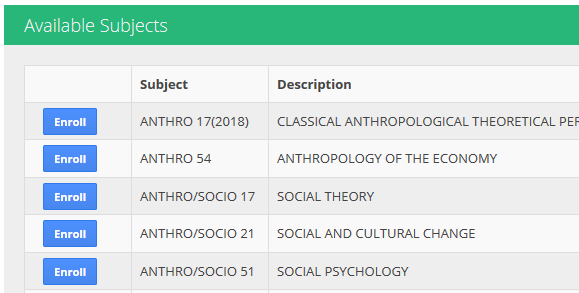
- Click on the “Enroll” button beside the subject to select a schedule for a subject. A list of available sections will be displayed afterwards.
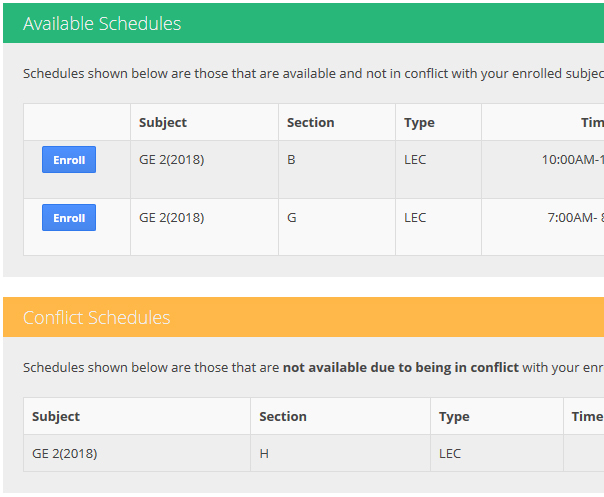
- Click on the “Enroll” button to select the section. Once selected, your slot for the section is already guaranteed.
- Once a subject is added, it will be listed under the “Subjects Enrolled” list.
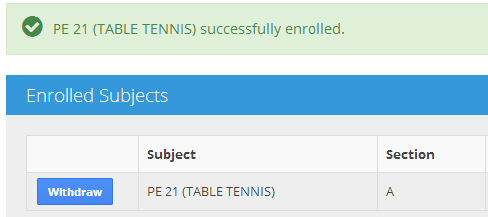
- Repeat steps 1-3 to add the remainder of the subjects to be taken.
If you wish to change the section of a subject enrolled, you can withdraw a subject and select another schedule.
- Select the subject under “Subjects Enrolled” and click “Withdraw” (
 ). You can select your desired alternative schedule by repeating steps 1-3 in “Adding of Subjects”.
). You can select your desired alternative schedule by repeating steps 1-3 in “Adding of Subjects”.
Once satisfied with the schedule, a student must submit their schedule to their adviser for verification. After verification, enrollment is OFFICIAL. Verification takes at least 1 business day.
- Click the “Submit” (
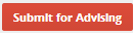 ) button to submit your schedule for verification.
) button to submit your schedule for verification. - Upon submission, a message will appear indicating that enrollment will be final after verification by the adviser.

- Wait for the confirmation of your adviser at least one business day. These are the messages that can appear in the enrollment page after advising.When Denied:
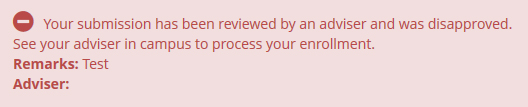 When approved:
When approved:

- Update your profile. To update, open your MySilliman Account and click the “Profile” tile.


